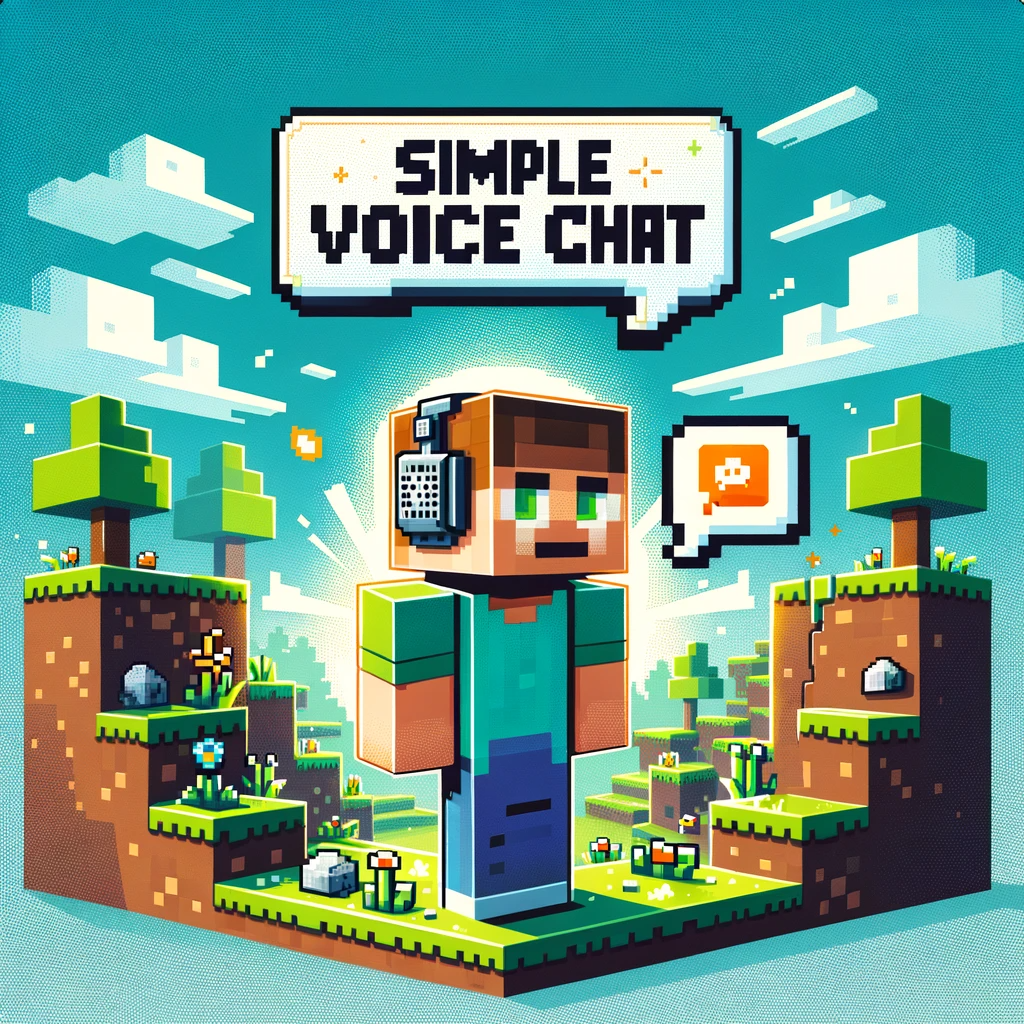
How to configure the Simple Voice Chat mod on Minecraft OuiHeberg servers
If you want to add a voice communication dimension to your Minecraft server hosted on OuiHeberg, the Simple Voice Chat mod is the ideal solution. Here's a step-by-step guide to set up this mod on your OuiHeberg server.
Step 1: Install the Simple Voice Chat Mod on OuiPanel
First, make sure that the Simple Voice Chat mod is compatible with the version of Minecraft you're using on your server. Then, follow these steps to install the mod:
- Log in to OuiPanel.
- Access the management console of your Minecraft server.
- Then in the Modmanager section.
- Search for and install the Simple Voice Chat mod.
Step 2: Port Management on OuiPanel
Once the mod is installed, you'll need to configure a specific port for voice chat.
- In OuiPanel, go to the "Port Management" section.
- In the bottom right corner, click on "CREATE AN ALLOCATION".
- Copy the port that is created, for example, 25218.
Step 3: Mod Configuration on the Server
Now, you need to configure the mod to use the port you've created.
- Access the files of your Minecraft server.
- Open the folder
/config/voicechat. - Find the voicechat-server.properties configuration file.
- Look for the line that indicates
port=24454(or another number). - Modify this line to match the port you've created, for example
port=25218.
Step 4: Server Restart
To apply the changes, a server restart is necessary.
- Return to OuiPanel.
- Select the option to restart your Minecraft server.
Conclusion
After these steps, the Simple Voice Chat mod should be operational on your OuiHeberg Minecraft server. Your players can now communicate vocally, making the gaming experience more immersive and interactive. Remember to regularly check for mod updates to ensure the security and optimal performance of voice chat on your server.

