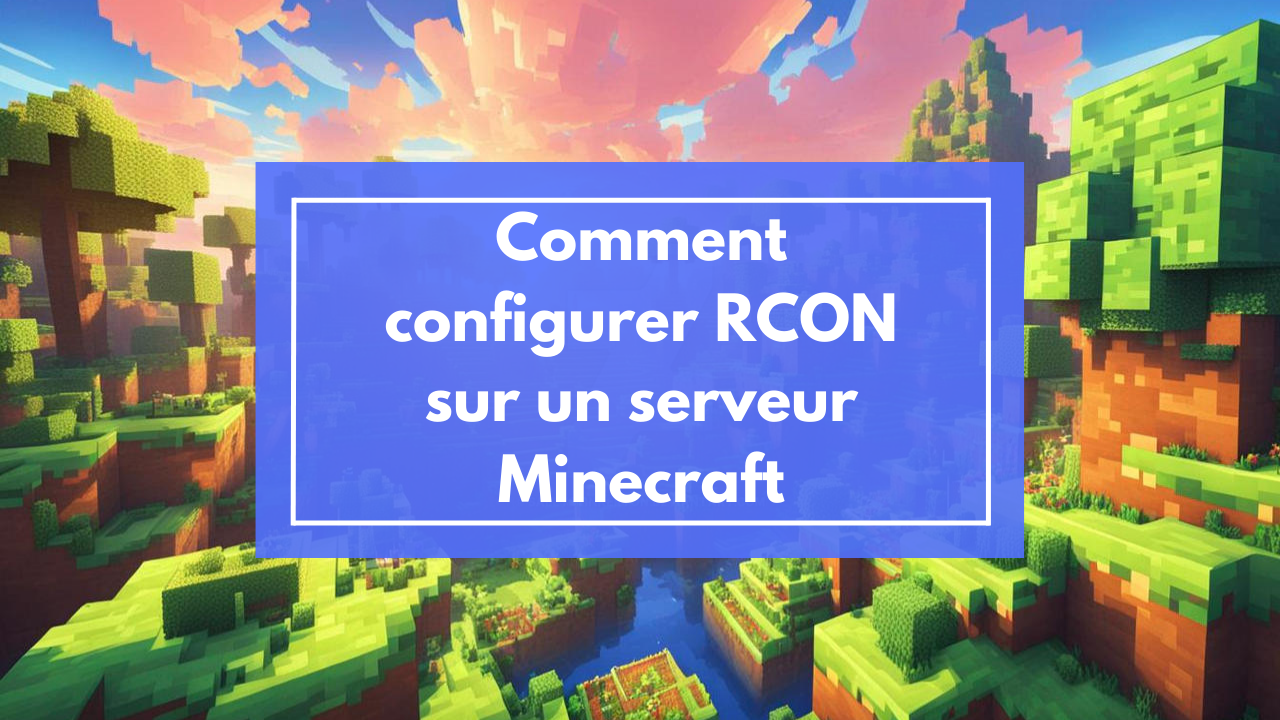
How to Set Up RCON on a Minecraft Server
Here is a simple guide to enable and configure RCON on your Minecraft server using the control panel.
Step 1: Access the Server Files
- Log in to your server's control panel (such as Pterodactyl, Multicraft, or another admin interface).
- Navigate to the File Manager tab.
Step 2: Locate and Open the server.properties File
- In the file tree, look for the
server.propertiesfile. - Click on the file name to edit it.
Step 3: Enable RCON
- Find the line containing
enable-rcon. - Edit it to look like this:
enable-rcon=true
Step 4: Configure the RCON Port
- Locate the
rcon.portline. - Ensure a valid port is configured. Example:
rcon.port=25575 - If the port has not yet been created, you can generate one through your control panel (check your hosting provider's documentation for details).
Step 5: Set a Secure Password
- Locate the
rcon.passwordline. - Set a unique and complex password, for example:
rcon.password=MySecurePassword123!
Step 6: Save and Restart the Server
- Save the changes made to the file.
- Return to the main tab of the control panel.
- Restart the server to apply the changes.
Security Tips
- Use a strong password to prevent unauthorized access.
- Restrict access to the RCON port by setting up firewall rules (allowing only specific IPs).
- Disable RCON (
enable-rcon=false) when it is no longer needed.
You have successfully configured RCON! 🎉
Product concerned by the article
If you also want a minecraft host , click on the button below.
Benefit from minecraft host now!
