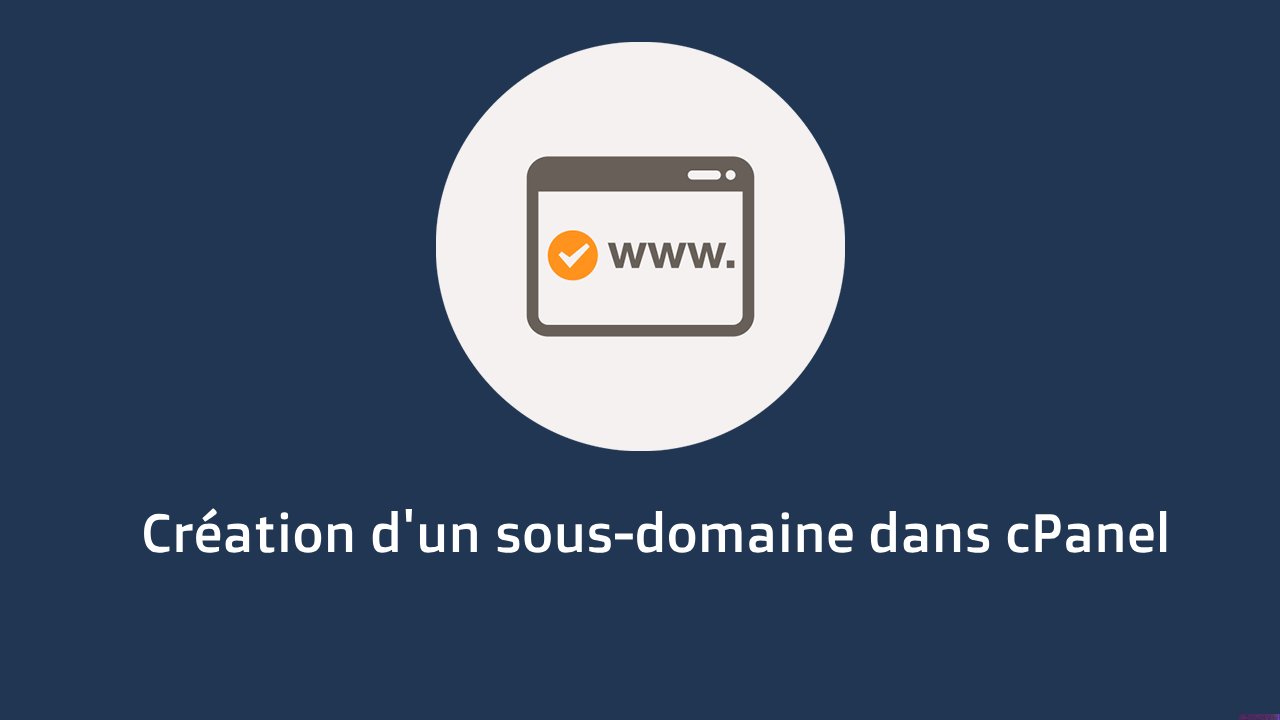
Creating a sub-domain in cPanel: Step-by-step guide
In today's digital world, creating subdomains is a necessity for effectively managing different aspects of your website. cPanel, a popular web hosting management platform, makes this process simple and quick. Here's a step-by-step guide to adding a subdomain to your cPanel account.
Step 1: Log in to cPanel Start by logging in to your cPanel account. This is the first step to access various site management features.
Step 2: Access the Domains section Once logged in, navigate to the "Domains" section of cPanel. This section contains all the necessary options to manage your domains and subdomains.
Step 3: Creating a New Domain Click on the "Create a New Domain" button. This opens the interface to add a subdomain to your site.
Step 4: Enter the Subdomain Name Enter the name you want to give to your subdomain in the "Domain" text box. Choose a distinct and relevant name for your subdomain.
Step 5: Configure the Document Root Uncheck the option "Share the document root (/home/username/public_html) with 'domain.tld'". This allows you to specify a unique directory for your subdomain.
Step 6: Determine the Subdomain Directory Enter the directory where you want the files for your subdomain to be stored. This directory will determine the location of all files related to the subdomain.
Step 7: Finalize the Creation After entering all necessary information, click the "Submit" button. Your subdomain will then be created and ready to use.
By following these simple steps, you can expand the scope and organization of your website with subdomains, each serving its specific function. Creating subdomains is an excellent way to organize content and target different segments of your audience or services.

