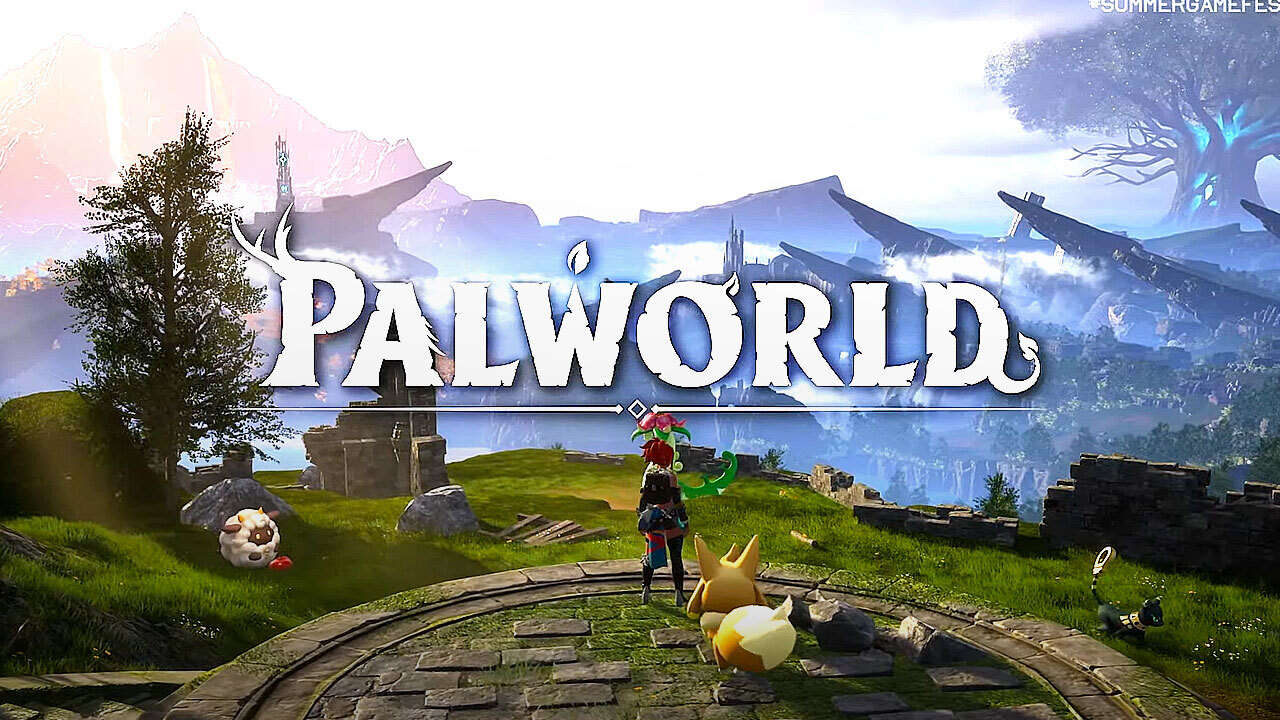
Migration from Co-op backup to Palworld dedicated server: the complete guide
In the Palworld universe, transitioning from one server type to another can prove to be a challenging ordeal, especially due to a backup bug that forces players to create a new character, thus erasing all their previous progress. This issue, mainly caused by inconsistencies in the generation of unique global identifiers (GUIDs) for players across different servers, can seriously impede the gaming experience. Fortunately, a solution exists in the form of a Python script designed to facilitate the migration of backups between servers, ensuring player GUID matching and preservation of their progress.
Prerequisites:
- Python 3 installed on your computer.
- Download and install uesave-rs.
- The Python script for conversion https://github.com/xNul/palworld-host-save-fix
- Have imported the map onto the server: https://www.ouiheberg.com/en/blog/comment-importer-une-sauvegarde-sur-un-serveur-palworld
1. Preparation
- Make a backup copy of your backup files. This is crucial as the script is experimental and can cause data loss.
2. Obtain the new_guid
- Have the player join the new server and create a new character.
- Find the
.savfile of the new character in the folderPalServer\Pal\Saved\SaveGames\0\<save_folder_name>\Players. The name of this file is the player'snew_guid.
3. Prepare the script
- Locate the
uesave.exefile - Prepare the path to your backup folder.
- Note the player's
old_guid(if you don't know it, it can often be00000000000000000000000000000001for the co-op host).
4. Run the script
-
Open a command prompt or terminal.
-
Type the following command, replacing the placeholders with your own paths and GUIDs:
python fix-host-save.py "path_to_uesave.exe" "path_to_backup_folder" new_guid old_guidFor example:
python fix-host-save.py "C:\Users\John\.cargo\bin\uesave.exe" "C:\Users\John\Desktop\my_temporary_folder\2E85FD38BAA792EB1D4C09386F3A3CDA" 6E80B1A6000000000000000000000000 00000000000000000000000000000001
5. Test
- After running the script, place the backup back into the appropriate folder on the server.
- Start the server and log in to check if the backup is working correctly.
6. Troubleshooting
- If any issues arise, such as Pals not behaving correctly, follow the workaround solutions provided in the script's documentation.
Important Notes
- This process is experimental and may carry risks. Always backup your data before performing these steps.
- If you encounter errors or issues, refer to the documentation or community forums for additional assistance.
Product concerned by the article
If you also want a Serveur Palworld , click on the button below.
Benefit from Serveur Palworld now!
