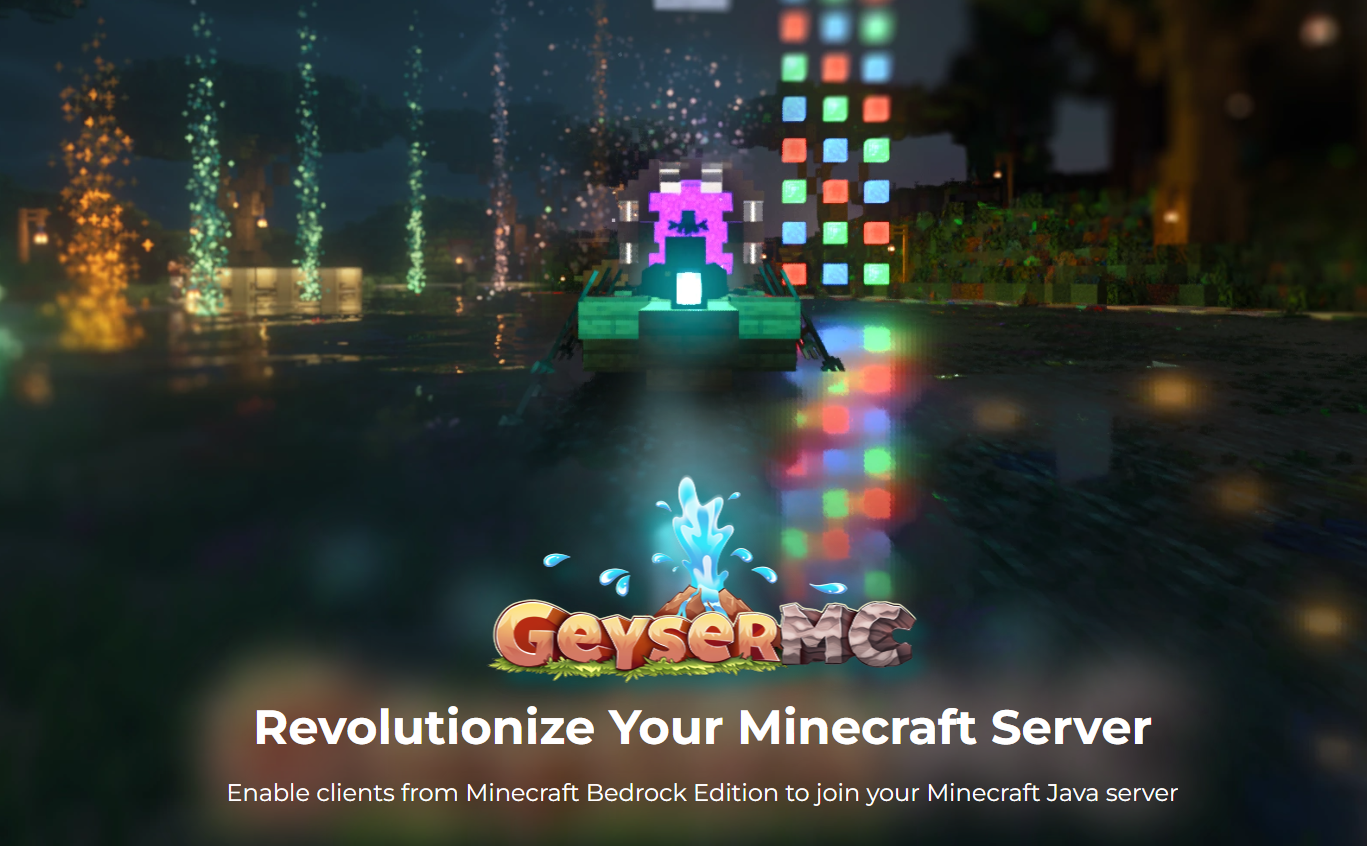
How to configure GeyserMC on a OuiHeberg Minecraft server
GeyserMC is an ideal solution for allowing Bedrock players to connect to Minecraft Java servers. With its different variations, GeyserMC can be adapted to your needs: as a mod, plugin, or through a Bungee proxy. This guide will help you set up each of these versions on your server.
Prerequisites:
- - A Minecraft Java server
- - Access to the server files for installing plugins/mods.
- - For the Bungee proxy version: a server network with BungeeCord, Velocity, or ViaProxy already configured.
Step 1: Download GeyserMC
Go to the official GeyserMC website and download the version that matches your server.
Step 2: Install GeyserMC
1. Mod Version
For installation on a modded server with NeoForge or Fabric:
- Place the downloaded file in the server’s
modsfolder. - Restart the server to activate GeyserMC.
2. Plugin Version
To install GeyserMC as a plugin (Spigot and Paper):
- Place the downloaded file in the
pluginsfolder. - Restart the server to load GeyserMC.
3. Proxy Version
To use GeyserMC with BungeeCord, Velocity, or ViaProxy, follow these steps:
- Place the downloaded file in the
pluginsfolder. - Restart the proxy to generate the Geyser configuration folder.
Step 3: Configure GeyserMC
To configure the port in GeyserMC, start by creating the port in your OuiHeberg interface.
1: Create a port in OuiHeberg
- Log in to OuiPanel and go to the server console.
- Go to the Configuration section, then Port Management.
- Click on Assign a Port to generate a new port for your server.
- Note the created port number, as you’ll need it for the GeyserMC configuration.
2: Configure the port in the config.yml file
-
Open the config.yml file for GeyserMC (depending on the version, the config.yml file is in the config folder at the server root for the mod version, and in the plugins folder for proxy and Paper/Spigot versions).
-
Locate the `bedrock` section and replace the port with the port number you created in OuiHeberg:
```
bedrock:
# The IP address that will listen for connections.
# address: 0.0.0.0
# The port that will listen for connections
port: YOUR_PORT
``` -
Replace
YOUR_PORTwith the port number you previously created. -
Save the file and restart your Minecraft server.
This configured port will now be the connection IP for Bedrock players.
Step 4: Configure Floodgate (optional)
To allow Bedrock players to connect without a Microsoft account, install Floodgate:
- Download Floodgate from the GeyserMC site.
- Place the file in the same folder as Geyser (mods or plugins depending on your setup).
- Restart the server.
Step 5: Test the Connection
Once GeyserMC is configured:
- Ask a Bedrock player to connect using the configured Bedrock IP and port.
- Verify that everything works properly and that Bedrock players can interact normally.
Conclusion
By following this guide, you can tailor GeyserMC to the specific needs of your server, whether as a mod, plugin, or proxy with Bungee. If you have any questions, feel free to consult the GeyserMC documentation or contact our support.

